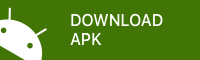How to use 'Nine Work for Intune' and set Configuration
Introduction
Nine Work is a full-fledged email application for Android based on Direct Push technology to synchronize with Microsoft Exchange Server using Microsoft Exchange ActiveSync, and also designed for entrepreneurs or ordinary people who want to have efficient communication with their colleagues, friends, and family members at anytime, anywhere. You may already have good experience with other E-Mail apps for Android. Regardless of your existing experience, we will give you a superb experience more than anything else. Leveraging E-Mail, Contacts, Calendar, Tasks and Notes on your mobile devices through wireless networks enhances your user experience and dramatically reduces your time.
Android Package Name: com.ninefolders.hd3.work.intune
How to add Nine Work for Intune into Intune Company Portal
# Reference link:
https://docs.microsoft.com/en-us/intune/apps-add
1. Logon to 'https://portal.azure.com' site with admin account
2. Select Intune
3. Client apps -> Apps
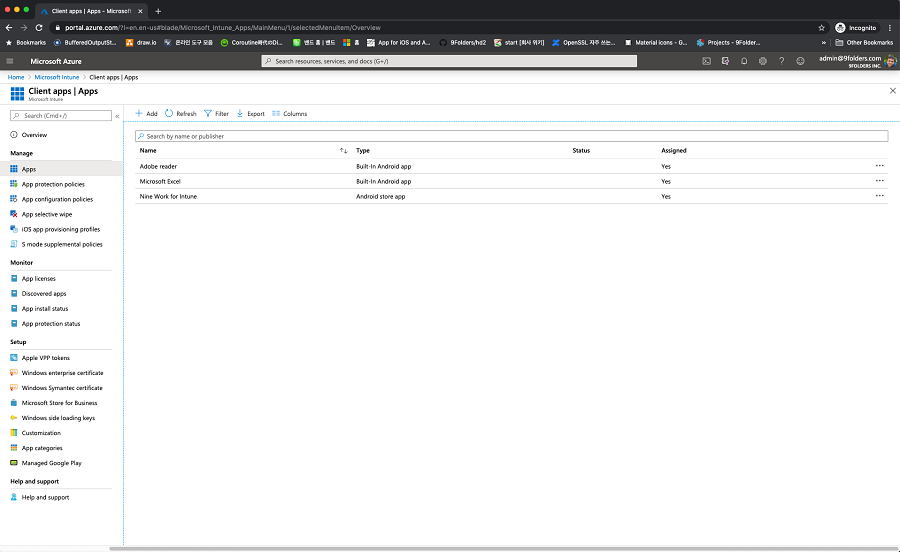
4. Select ADD
- Select Store app - Android on App type - Select the 'Select' button
5. Input detail information
- Input Name
- Input Description
- Input Publisher
- Input the following URL in Appstore URL
https://play.google.com/store/apps/details?id=com.ninefolders.hd3.work.intune
- Select Android 4.4 (KitKat) on Minimum operation system
- Select Productivity on Category
- Select Yes on 'Display this as a featured app in the Company Potal'
- Click on Next button
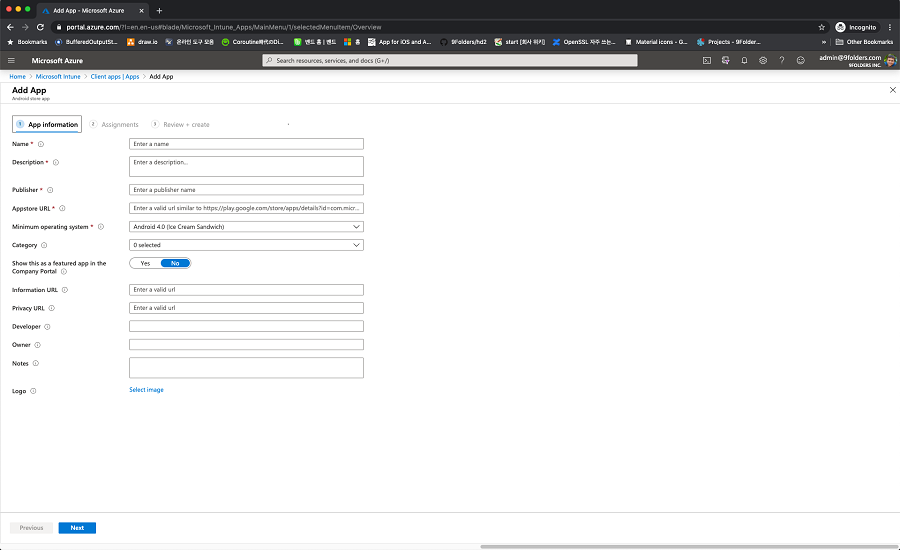
6. Select a group in Assignments and add it
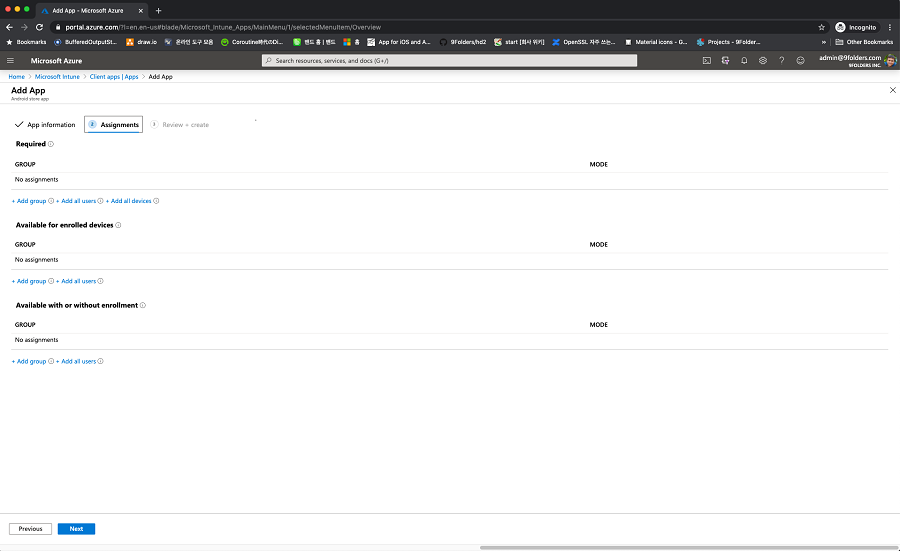
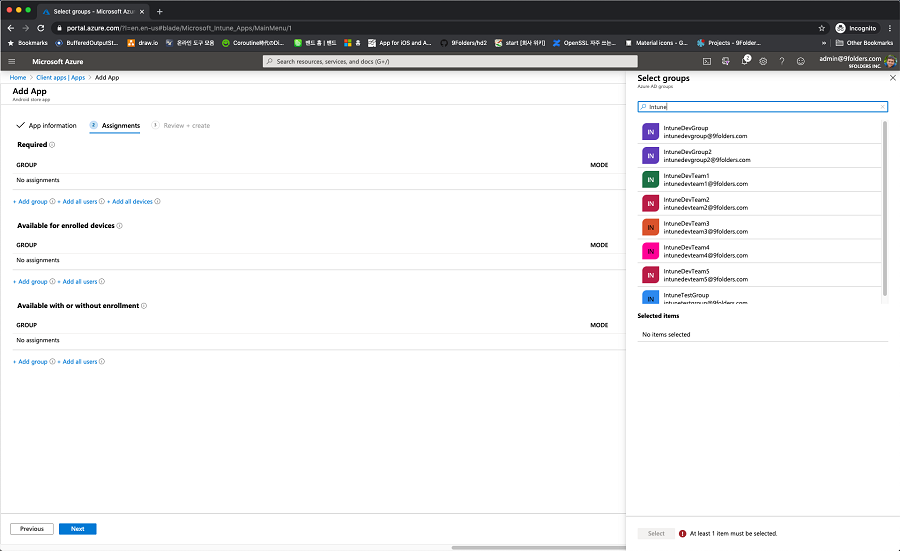
- Click on Next button
7. Check the configured information and click on the Create button
You can see the following screen when signing in Company Portal with the account after completing the above server settings.
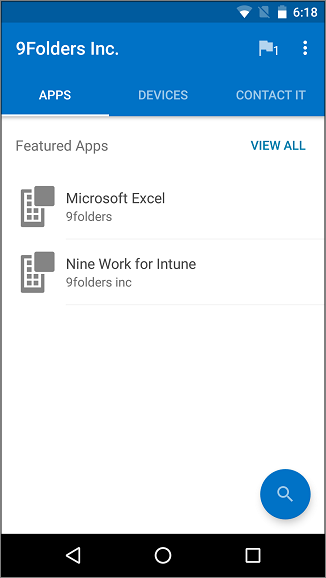
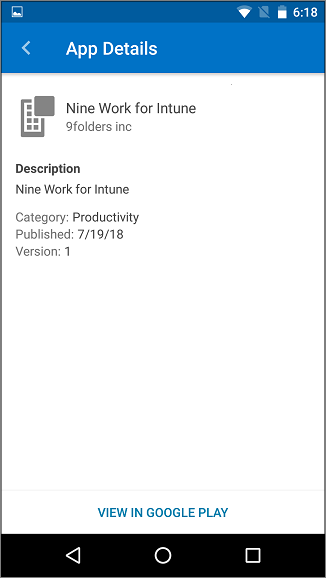
How to set Configuration
App Protection Policies
1. Login at https://portal.azure.com as an Admin.
2. Select "Intune App Protection" on the left menu.
3. Setting a policy in the App protection policies
4. Create a policy
- Platform: Select Android
- Create "com.ninefolders.hd3.work.intune" through "More apps" in "Apps / Select required app" and set it as checked.
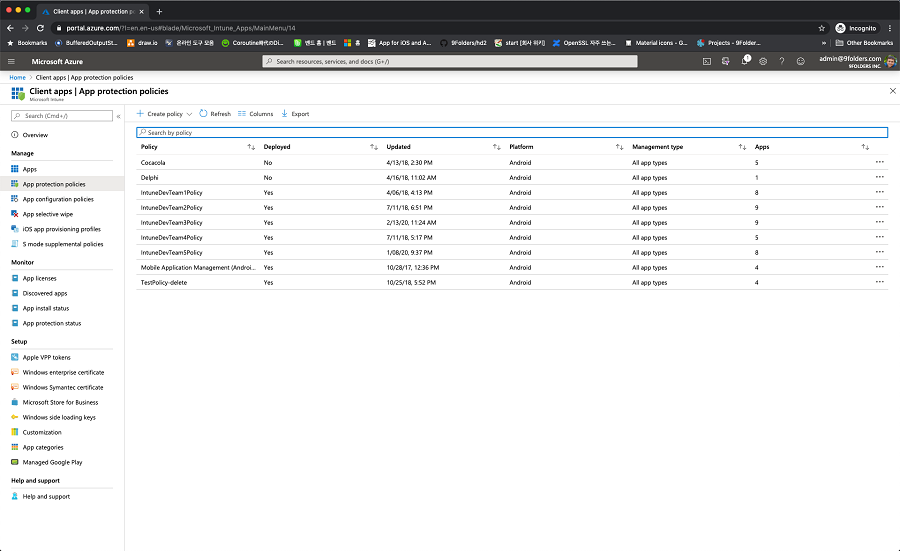
- Input Name and Description and then click on Next button
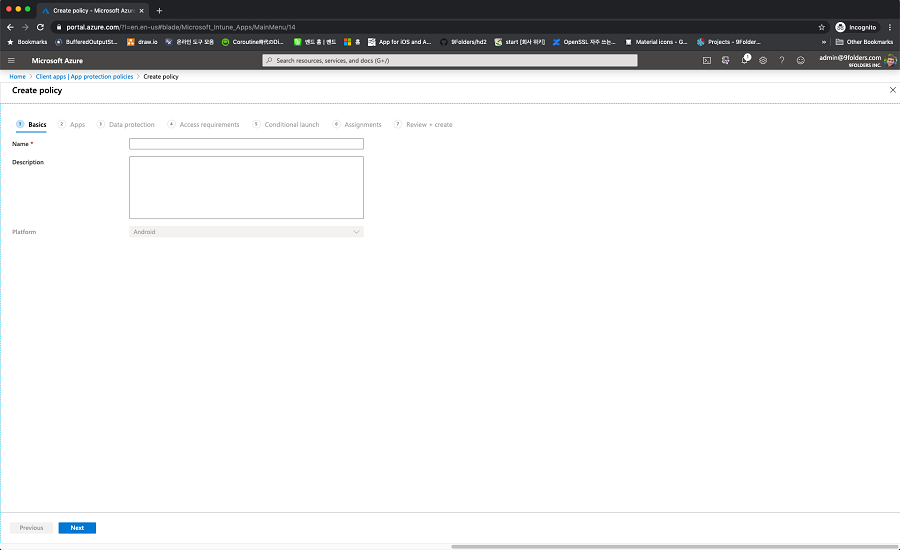
- Public apps > Select public apps and Select the 'Nine Work for Intune' and then click on Next button
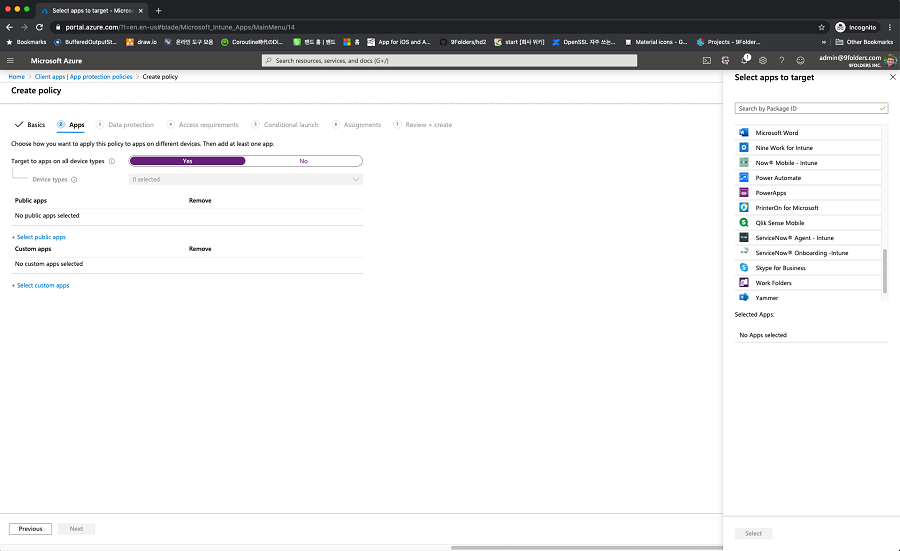
- Designate Data Protection and click on Next button
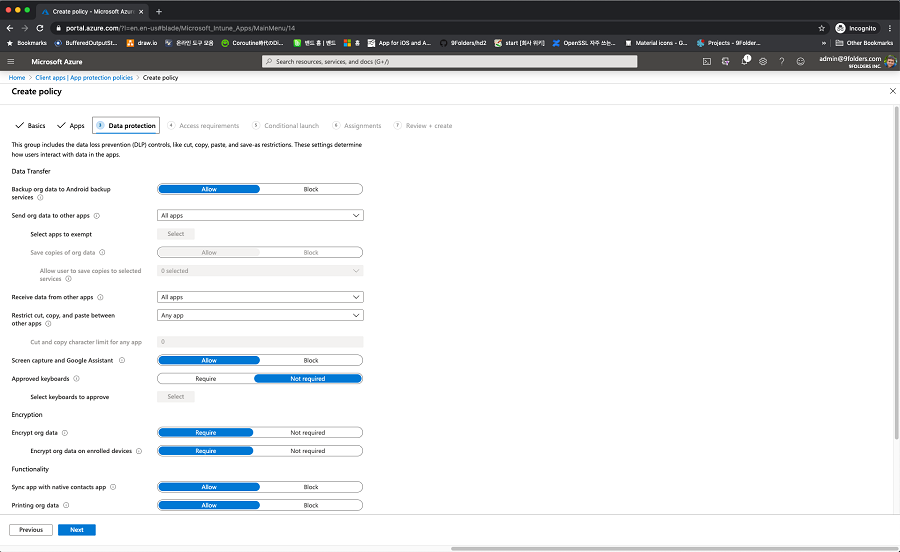
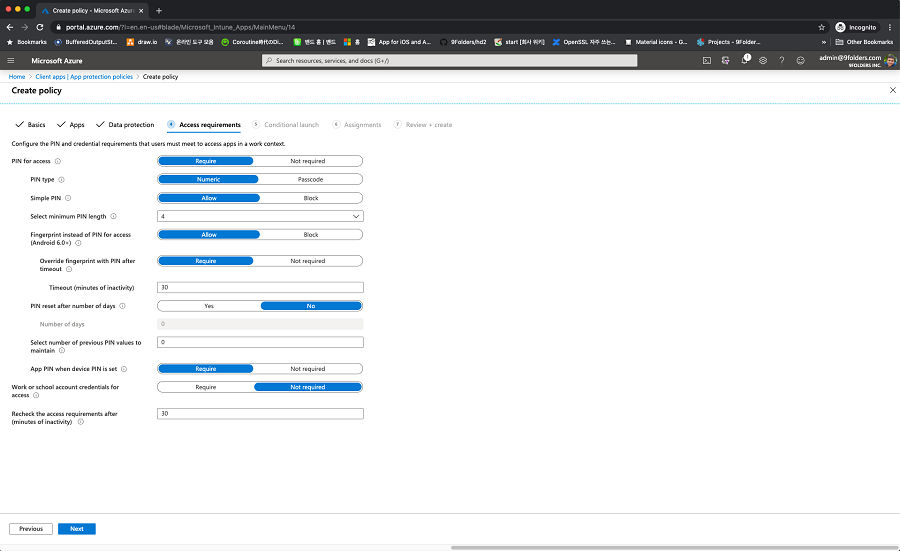
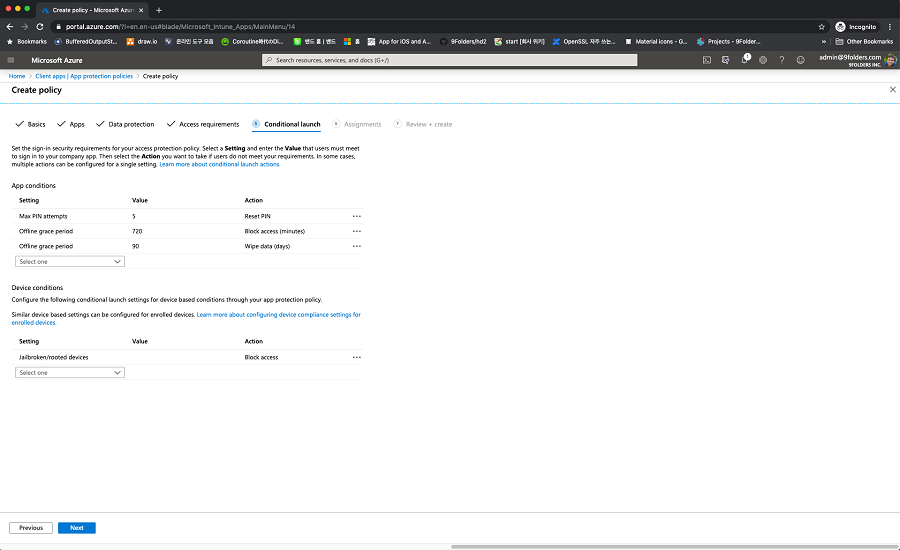
Select a group in Assignments
- Assignments >> Include / Select groups to include >> Select the groups including the Intune target users and save them.
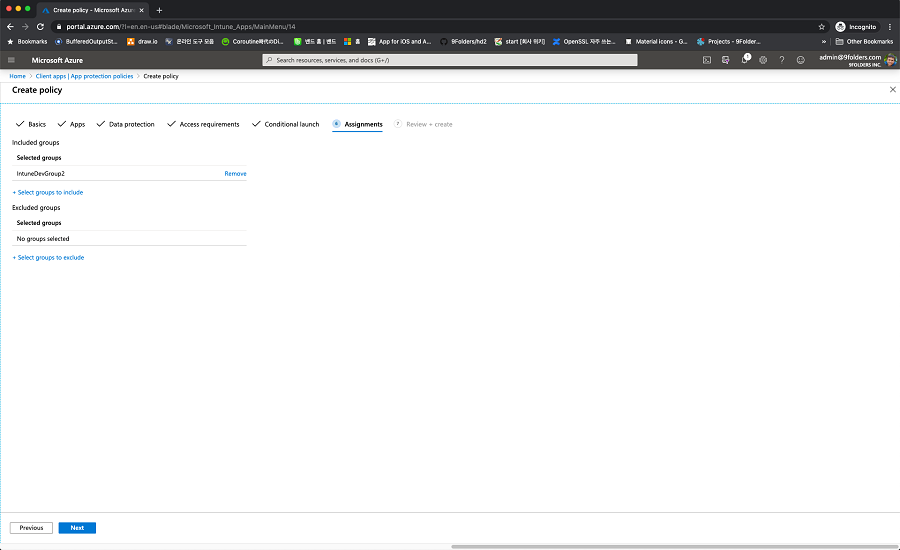
5. Check the configured information and click on the Create button
App Configuration Policies
1. Login with the admin account to the https://portal.azure.com site
2. Select Intune App Protection
3. Select App Configuration Policies
4. Create Policy>Managed App
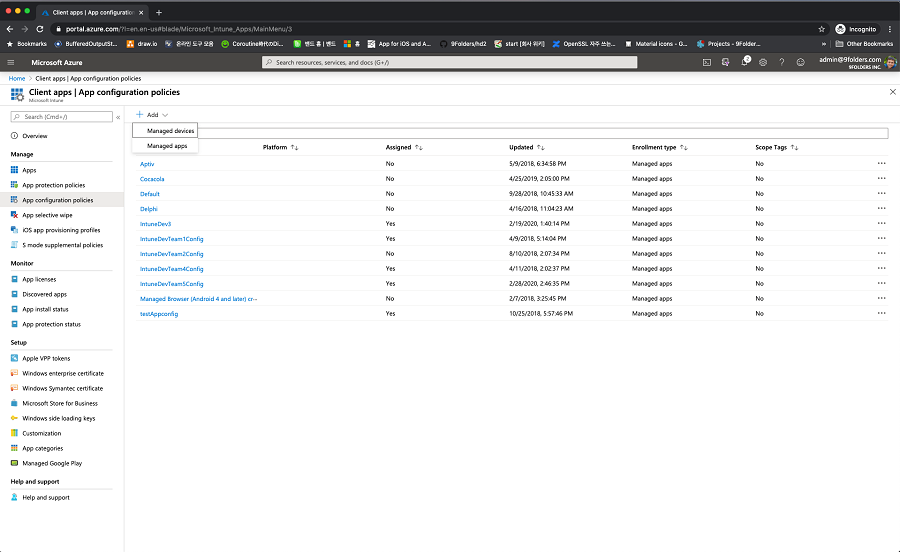
5. Input Name and go to Public Apps > Select public apps and then select the 'Nine Work for Intune'
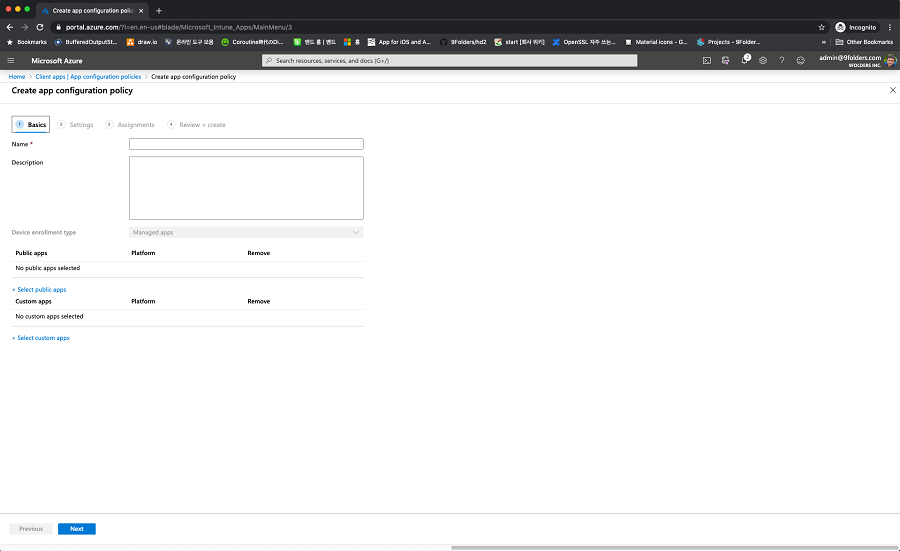
6. Add AppConfigs and click on Next button
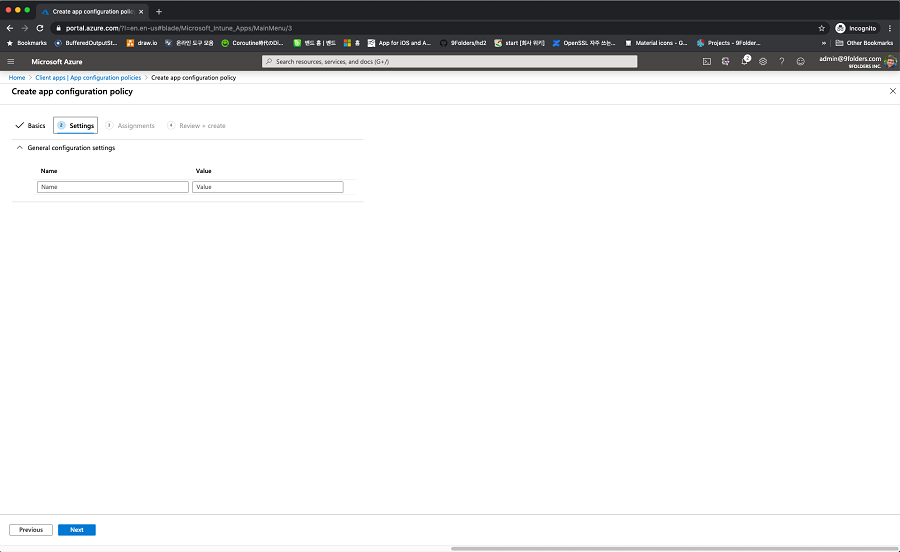
7. Select a group in Assignments
- Assignments >> Include / Select groups to include >> Select the groups including the Intune target users and save them.
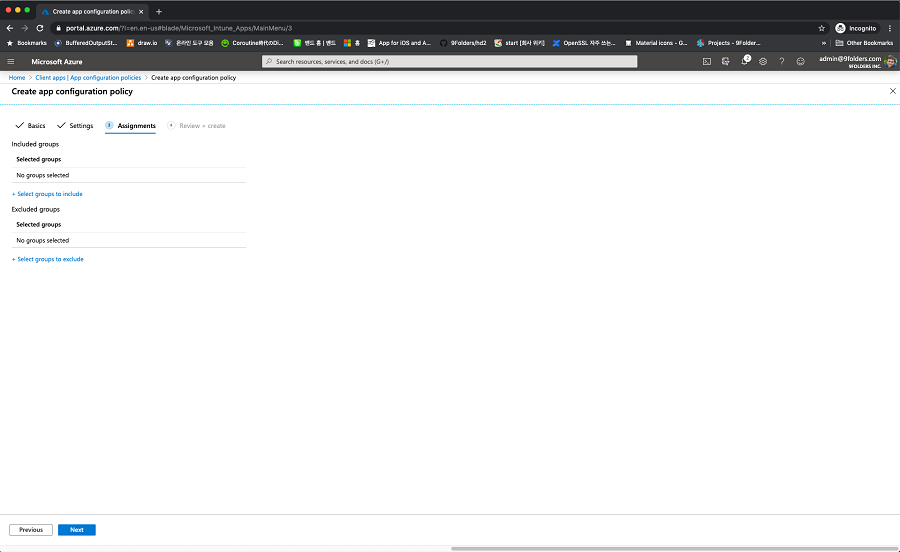
8. Check the configured information and click on the Create button
Nine Configuration Settings Values
* App Service Configuration allows the application to connect to the appropriate app web services for an organization.
| Key | Required | Example | Default | Description |
|---|---|---|---|---|
AppServicePublisher | Y | (e.g. Intune) | * Note: This key and value must be specified. | MDM service provider (eg. Intune) AppServicePublisher : Intune If these two values are not defined, App Configuration is ignored. Therefore you must specify these key and value. This key and value are a required entry. |
AppServiceHost | Y | (e.g. appserver.com) | * Note: This key and value must be specified. | Hostname used to communicate with the application’s primary server (e.g. myserver.com). The application should implement its own default value. AppServiceHost : outlook.office365.com (User Mail Server Address) If these two values are not defined, App Configuration is ignored. Therefore you must specify these key and value. This key and value are a required entry. |
| AppServiceSecondaryHost | N | (e.g. appserver.com) | Server address for the subordinate accounts | |
AppServicePort | N | (e.g. 443) | 443 | Port number used to communicate with the application’s primary server (e.g. 443). The application should implement its own default value. |
AppServiceUseSSL | N | (e.g. True, False) | True | Determines if the application should use SSL when communicating with the applications’ server. The application should implement a default value. |
AppServiceSSLTrustAll | N | (e.g. True, False) | True | Accept all SSL certificates |
AppDeviceIdPrefix | N | (e.g. MSFT, YHOO) | Nine | Prefix for distinguishing DeviceID, (4 alphabetic letters) |
AppDeviceType | N | (e.g. Android) | Android | Device Type |
| AppUseLoginCertificate | N | (e.g. True, False) | False | Client CA |
AppUserAgentPrefix | N | Full text which is used in User Agent | ||
AppUserAgent | N | (e.g. Nine, MDM) | App name which is used in User Agent | |
AppReqParamPlaintext | N | (e.g. True, False) | False | "The query value format in the URI contains all of the ActiveSync URI parameters. e.g.) Base64: POST /Microsoft-Server-ActiveSync?jAAJBAp2MTQwRGV2aWNlAApTbWFydFBob25l HTTP/1.1 Plain text: POST /Microsoft-Server- ActiveSync?Cmd=Sync&User=rmjones&DeviceId=v140Device&DeviceType=SmartPhone HTTP/1.1" |
AppUseModernAuthentication | N | (e.g. True, False) | FALSE | |
AppEditableLoginId | N | (e.g. True, False) | FALSE | If the value is true, you can edit the login Id field. |
| AppCustomerServiceEmail | N | support@9folders.com | ||
| AppPasswordEnable | N | (e.g, -1, 0, 1) | -1 | App password Enable |
| AppPasswordComplexity | N | (e.g. 0, 1) | 0 | App password complexity (0 : Simple, 1: Alphanumeric) |
| AppPasswordMinLength | N | (e.g. 4) | 0 | App Password Minimum length |
| AppPasswordExpirationDays | N | (e.g. 90) | 0 | App Password expiration date |
| AppPasswordHistory | N | (e.g. 9) | 0 | App Password History counts |
| AppPasswordMaxFailed | N | (e.g. 10) | 0 | App Password Maximum failure counts |
| AppPasswordLockTime | N | (e.g. 60) | 0 | App Password Maximum Lock Time (Min.) |
| AppPasswordComplexChar | N | (e.g. 0) | 0 | App Password complex characters |
| AppLauncherShortcuts | N | [ "Mail", "Calendar", "Contacts", "Tasks", "Notes" ] | eg) Add Calendar and Tasks shortcuts as default. [ "Calendar", "Tasks" ] | |
| AppEWSURL | N | https://outlook.office365.com:443/EWS/Exchange.asmx | ||
| AppPreemptivePushScheduling | N | (e.g. -1, 0, 1) | -1 | -1: User can select the option 0: Admin disables the option forcibly. User can't change the option. 1: Admin enables the option forcibly. User can't change the option. |
| AppDefaultCategories | N | [ { "title": "Sales", "color": "#FF44336" }, { "title": "HR", "color": "#00bcd4" }, { "title": "IT", "color": "#009688" } ] | ||
| AppSelectiveAuthentication | N | (e.g. True, False) | False |
* User Configuration allows the application to detect the user of the application, however, does not authenticate the user.
| Key | Required | Example | Default | Description |
|---|---|---|---|---|
| UserName | N | (e.g.) {{userprincipalname}} or {{username}} | Username of the user who is using the device. Value to be used by the application to authenticate a user. If you want to get to know about UserName and UserEmail, please read carefully below link. Configuration values for using tokens https://docs.microsoft.com/en-us/intune/app-configuration-policies-managed-app#configuration-values-for-using-tokens | |
| UserEmail | N | (e.g.) UserEmail : {{mail}} or {{PrimarySMTPAddress}} | Email address of the user who is using the application | |
| UserDomain | N | (e.g. NADOMAIN) | A domain of the user who is using the application Multiple domains are able to be set with a semicolon. (eg. NADOMAIN1; NADOMAIN2) | |
| UserDisplayName | N | (e.g. James) | User name which is displayed in Nine app | |
| UserSignature | N | (e.g. ABC Company, James, CIO, +4081234567) | Email signature. If empty, use "Sent from Nine" | |
| UserLicenseNumber | N | (e.g. 123456781234) | License key | |
UserEmailSyncRange | N | 0: All | ||
UserEmailDownloadSize | N | 0: All | ||
UserFontFamily | N | (e.g. Calibri, Arial, Helvetica, sans-serif) | Default font family for outgoing email. | |
UserFontSize | N | (e.g. 11.5) | Default font size for outgoing email. | |
UserFontColor | N | (e.g. #000000) | Default font color for outgoing new email. | |
UserReplyFontColor | N | (e.g. #1F497D) | Default font color for a reply email. | |
| UserInAppCalendarNotification | N | (e.g. True, False) | Calendar notification settings | |
UserDefaultEditor | N | (e.g. 0, 1) | 0 | 0: Rich Text Editor 1: Text Editor |
| UserContactsFieldsLevel | N | 0 | 0: All Fields 1: Minimum Fields (Name Fields, Phone Fields) | |
| UserMessageFormat | N | (eg, 0, 1, 2) | 0: Text format 1: Html format 2: MIME format | |
| UserReFwdSeparatorStyle | N | 1 | 0: No separator 1: 1px2: 2px 3: Outlook 2016 | |
UserAutoAdvance | N | 0 | 0: Open the previous item 1: Open the next item 2: Return to the current folder | |
| UserSyncSystemCalendarStorage | N | (e.g. True, False) | FALSE | The default value for syncing to the system Calendar storage |
| UserSyncSystemContactsStorage | N | (e.g. True, False) | FALSE | The default value for syncing to the system Contacts storage |
| UserDownloadableAttachmentsMaxSize | N | 0 | xx: xxMB Limited 0 Unlimited (Default) eg) 10: 10MB Limited 25: 25MB Limited | |
| UserFabFrequentRecipients | N | (e.g. True, False) | TRUE | |
| UserFindingContactsStorage | N | 0x1111 | 0 : Turn Off all Contacts storage 0x1111: Turn On all Contacts storage ------------------ 0x0001 : Nine Contacts 0x0010 : All System Contacts 0x0100 : Suggested Contacts 0x1000 : GAL | |
| UserSyncWhenRoaming | N | (e.g. 0, 1) | 0 | 0: Off 1: On |
| EnforceSyncWhenRoaming | N | (e.g. True, False) | False | |
| UserReportDiagnosticInfo | N | (e.g. True, False) | TRUE | |
| UserBiometricUnlock | N | (e.g. True, False) | FALSE | |
| UserNotesTemplate | N | Ex) "UserNotesTemplate": { "Title": "Memo", "Template": "To: \nFrom: \nDate: \nSubject: \n\n" } | ||
| UserFavoriteFolders | N | |||
| EnforceExternalBrowsers | N | (e.g. com.microsoft.emmx, com.android.chrome) | "" | The package names of the Browser app which is used as the default Browser. |
* Policy Configuration
| Key | Required | Example | Default | Description |
|---|---|---|---|---|
PolicyMaxEmailLookback | N |
| Max sync range of the user |
* Branding Configuration allows an application to customize the look and feel for a specific organization.
| Key | Required | Example | Default | Description |
|---|---|---|---|---|
BrandingLogo | N | (e.g.. http://myserver/image.png) |
| String representing HTTP URL of the image to download and display as the main wallpaper within the application. Each application could implement the visual representation differently. - Recommend format: PNG (Other formats are applicable) - Background color: #ff009688 - Recommend resolution: 720x264 (Max 1024x1024) |
BrandingName | N | (e.g. Company Name) |
| String representing the company name which could be displayed in the application. |
| BrandingColor | N | (e.g. #1F497D) | RGB(31, 73, 125) |
* Security (or Custom) Settings allows an application to enable or disable certain security features
| Key | Required | Example | Default | Description |
|---|---|---|---|---|
| AllowEmailSync | N | (e.g. True, False) | True | Allow Email sync |
AllowCalendarSync | N | (e.g. True, False) | True | Allow Calendar sync |
AllowContactsSync | N | (e.g. True, False) | True | Allow Contacts sync |
AllowTasksSync | N | (e.g. True, False) | True | Allow Tasks sync |
AllowNotesSync | N | (e.g. True, False) | True | Allow Notes sync |
AllowPrint | N | (e.g. True, False) | True | Allow print |
| AllowShareContents | N | (e.g. True, False) | True | Allow to share the contents of Email/Tasks/Notes |
| AllowShareAttachment | N | (e.g. True, False) | False | Allow to share the attachments to 3rd party app |
| AllowSaveAttachment | N | (e.g. True, False) | False | Allow to save attachments into external storage |
AllowGalShare | N | (e.g. True, False) | True | Allow to deliver the GAL search results to 3rd party app |
| AllowNotificationPreview | N | (e.g. True, False) | True | Allow to display the Email Body snippet on Notification drawer |
IgnoreExchangePolicy | N | (e.g. True, False) | False | Disregard Exchange Policy. Instead, MDM controls the policy. |
| AllowSyncSystemCalendarStorage | N | (e.g. True, False) | False | Allow for Nine Calendar data to sync to system calendar storage. Users can see Nine Calendar data on the stock Calendar app. |
| AllowSyncSystemContactsStorage | N | (e.g. True, False) | False | Allow for Nine Contacts data to sync to system contacts storage. Users can see Nine Contacts data on the stock Contacts app. |
| AllowCamera | N | (e.g. True, False) | False | Allow to open files from Whitelist apps only |
| AllowExportMessage | N | (e.g. True, False) | False | Allow to export Message |
| AllowEWSConnectivity | N | (e.g. True, False) | TRUE | Allow EWS connectivity for the features such as Shared Calendar features. |
| AllowBiometricUnlock | N | (e.g. True, False) | TRUE | Allow Biometric authentication such as Fingerprint to unlock screen. |
| AllowManageFolders | N | (e.g. True, False) | TRUE | Allow to manage folders such as create, rename, delete |
| AllowManageCategories | N | (e.g. True, False) | TRUE | Allow to manage categories such as create, rename, delete |
| AllowMultipleAccount | N | (e.g. True, False) | False | Allow to set up multiple accounts |
| AllowWidgetEmail | N | (e.g. True, False) | TRUE | Allow to use the Email widget |
| AllowWidgetCalendarAgenda | N | (e.g. True, False) | TRUE | Allow to use the Agenda widget |
| AllowWidgetCalendarMonth | N | (e.g. True, False) | TRUE | Allow to use the MonthView widget |
| AllowWidgetTasks | N | (e.g. True, False) | TRUE | Allow to use the Tasks widget |
| AllowWidgetBadge | N | (e.g. True, False) | TRUE | Allow to use the Badge widget |
Please download the latest version of Nine Work for Intune - v4.1.9c
File hashes: MD5: f441ca3b9efaf141d866c094d061ef22 SHA-1: b3ec2b68ae51d5add5e863e71dcfecfd5e2a8c52 SHA-256: a73346636debf07af4d6bae8e0fe9eac6050d157c78244d88b524ce2868791c4 Verify the file you downloaded is not corrupt and was not tampered with using the file hashes above.