How to configure App Configuration Policies - MobileIron
Prerequisite
MobileIron Core/Cloud must be enabled for Android for Work in order to use Android for Work apps. To enable MobileIron Core/Cloud to provide Android for Work features, you must perform setup steps with Google, MobileIron Support, and MobileIron Core/Cloud Admin Console. Please ensure these steps are completed first.
Core Admin Guide: https://community.mobileiron.com/docs/DOC-3664
Cloud Admin Guide: https://community.mobileiron.com/docs/DOC-2999
Overview
Nine Work is an email app to synchronize with Exchange Server using ActiveSync and it is based on Android for Work.
As of today email communication became a critical thing as interpersonal communication skill within an organization or in your daily life. There might be nothing more important than efficient communication in the work of a company. Nine Work is a full-fledged email application for Android based on Direct Push technology to synchronize with Microsoft Exchange Server using Microsoft Exchange ActiveSync, and also designed for entrepreneurs or ordinary people who want to have efficient communication with their colleagues, friends, and family members at anytime, anywhere. You may already have good experience with other E-Mail apps for Android. Regardless of your existing experience, we will give you a superb experience more than anything else. Leveraging E-Mail, Contacts, Calendar, Tasks and Notes on your mobile devices through wireless networks enhances your user experience and dramatically reduces your time.
Android Package Name: com.ninefolders.hd3.work
App availability
For more details on Nine Work for Android’s feature set in general, please see
our listing on Google Play:
https://play.google.com/store/apps/details?id=com.ninefolders.hd3.work
Device compatibility
Only devices running Android 5.0 (Lollipop) and up are supported by our app.
App Deployment
1. Import the app into MobileIron Core.
MobileIron Core Admin Portal > Apps > App Catalog > Store Import > Google Play > Google Play Store Search for the app > click Import
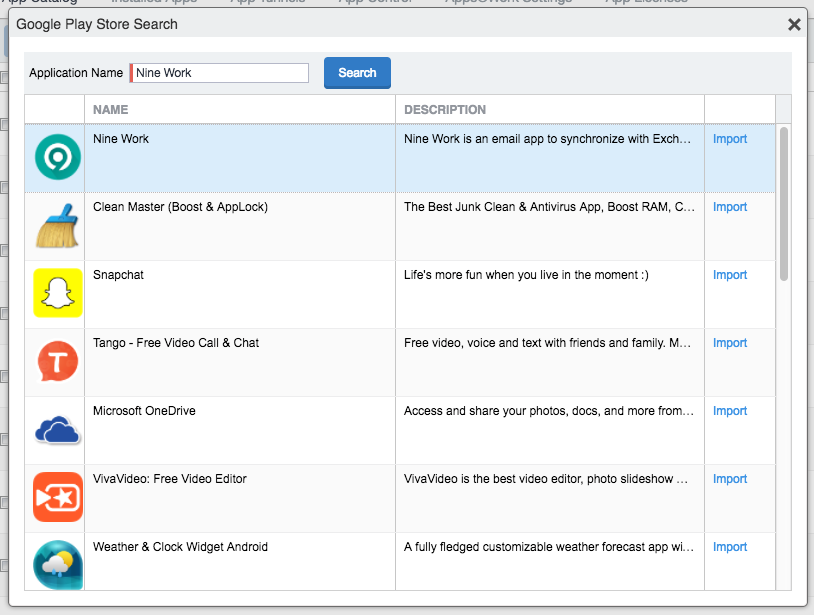
2. Enable Android for Work for your app.
MobileIron Core Admin Portal > Apps > App Catalog > Search for your app > Edit App > In “Android For Work” section > Enable “Install this app for Android for Work”
3. Configuring the app
MobileIron Core Admin Portal -> Apps -> App Catalog -> Search for your app -> Edit App -> In “Configurations” section -> List of key-value pairs will be pre-populated if the developer has provided them in the app.
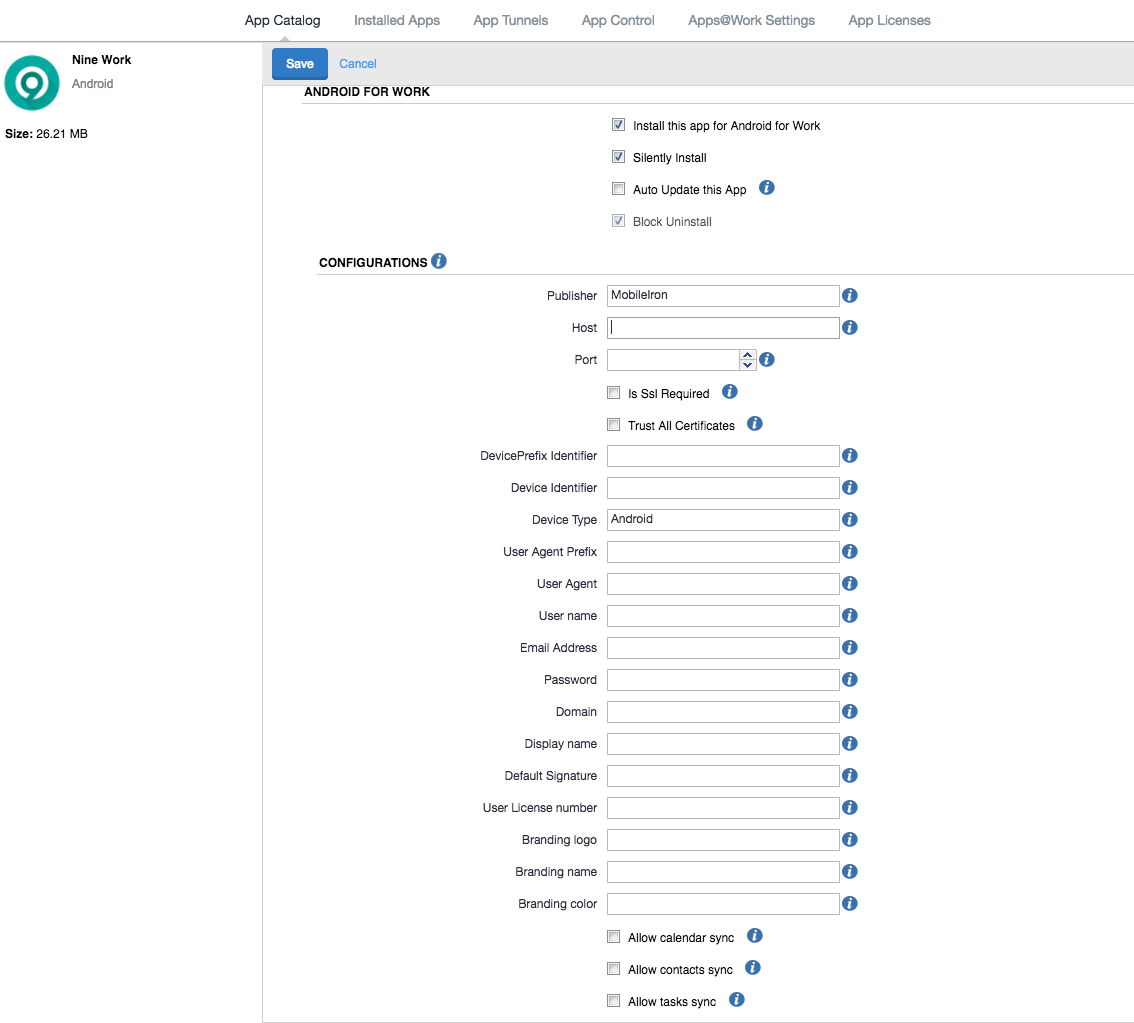
4. Apply Label to App
MobileIron Core Admin Portal -> Apps -> App Catalog -> Select your app -> More Actions -> Apply Label
MobileIron Cloud Admin Portal
App-specific configuration
* App Service Configuration allows the application to connect to the appropriate app web services for an organization.
| Key | Required | Type | Example | Default | Description |
|---|---|---|---|---|---|
| AppServicePublisher | Y | String | (e.g. MobileIron) | MDM service provider | |
| AppServiceHost | Y | String | (e.g. appserver.com) | Hostname used to communicate with the application’s primary server (e.g. myserver.com). Application should implement its own default value. | |
| AppServiceSecondaryHost | N | String | (e.g. appserver.com) | Server address for the subordinate accounts | |
| AppServiceSecondaryHosts | N | String | (e.g. appserver.com;example.com) | Server addresses for the subordinate accounts. | |
| AppSecondaryEmailDomains | N | String | (e.g. appserver.com;example.com) | Email domains for the subordinate accounts. | |
| AppServicePort | N | Integer | (e.g. 443) | 443 | Port number used to communicate with the application’s primary server (e.g. 443). Application should implement its own default value. |
| AppServiceUseSSL | N | Boolean | (e.g. True, False) | True | Determines if the application should use SSL when communicating to the applications’ server. Application should implement a default value. |
| AppServiceSSLTrustAll | N | Boolean | (e.g. True, False) | True | Accept all SSL certificates |
| AppDeviceIdPrefix | N | String | (e.g. MSFT, YHOO) | Nine | Prefix for distinguishing DeviceID, (4 alphabetic letters) |
| AppUserAgent | N | String | (e.g. Nine, MDM) | App name which is used in User Agent | |
| AppUserAgentPrefix | N | String | Full text which is used in User Agent | ||
| AppDeviceId | N | String | (e.g. $DEVICE_SN$) | Device ID that the ActiveSync server uses for the device. MobileIron Sentry: $DEVICE_SN$ MobileIron Cloud: ${deviceEasIdentifier} | |
| AppDeviceType | N | String | (e.g. Android) | Android | Device Type |
| AppUseLoginCertificate | N | Boolean | (e.g. True, False) | False | Client CA |
| AppLoginCertificateAlias | N | String | Certificate alias Enter the alias for the login certificate. The value should be a string alias representing a certificate with private key stored in the work profile keystore. For example: $CERT_ALIAS:<certificate config name>$ | ||
| AppReqParamPlaintext | N | Boolean | (e.g. True, False) | False | "The query value format in the URI contains all of the ActiveSync URI parameters. e.g.) Base64: POST /Microsoft-Server-ActiveSync?jAAJBAp2MTQwRGV2aWNlAApTbWFydFBob25l HTTP/1.1 Plain text: POST /Microsoft-Server- ActiveSync?Cmd=Sync&User=rmjones&DeviceId=v140Device&DeviceType=SmartPhone HTTP/1.1" |
| AppUseModernAuthentication | N | Boolean | (e.g. True, False) | False | Modern Authentication (ADAL) |
| AppPasswordEnable | N | Integer | (e.g, -1, 0, 1) | -1 | App password Enable -1 : Use Exchange Policy 0 : Disabled 1 : Enabled |
| AppPasswordComplexity | N | Integer | (e.g. 0, 1) | 0 | App password complexity (0 : Simple, 1: Alphanumeric) |
| AppPasswordMinLength | N | Integer | (e.g. 4) | 0 | App Password Minimum length |
| AppPasswordExpirationDays | N | Integer | (e.g. 90) | 0 | App Password expiration date |
| AppPasswordHistory | N | Integer | (e.g. 9) | 0 | App Password History counts |
| AppPasswordMaxFailed | N | Integer | (e.g. 10) | 0 | App Password Maximum failure counts |
| AppPasswordLockTime | N | Integer | (e.g. 60) | 0 | App Password Maximum Lock Time (Min.) |
| AppPasswordComplexChar | N | Integer | (e.g. 0) | 0 | App Password complex characters 0 : none 1,2 : letter + digit 3 : letter + digit + symbol 4 : letter (upper & lower) + digit + symbol |
| AppUseAuthenticationBroker | N | Boolean | (e.g. True, False) | False | Broker (Company Portal or Microsoft Authenticator) |
| AppUserAgentDetails | N | String | Ex) $OS $VERSION $APP_VERSION $APP_VERSION_CODE | Extra information for UserAgent Eg> $OS $VERSION $APP_VERSION $APP_VERSION_CODE (Case sensitive) - SNINE4W-hero2ltexx/NRD90M (Android 7.0.1 4.0.3b 2402300) | |
| AppLauncherShortcuts | N | String | [ "Mail", "Calendar", "Contacts", "Tasks", "Notes" ] | eg) Add Calendar and Tasks shortcuts as default. [ "Calendar", "Tasks" ] | |
| AppSecureMailLoadRemoteImages | N | Integer | (e.g. -1,0, 1, 2) | -1 | -1: User can select the option 0: Do not load 1: Ask before displaying remote images 2: Always display remote images |
| AppStrings | N | String | { "compliance_changed_ticker_fmt": "Account $account_name changed its compliance settings; no user action is required.", "compliance_notification_content_change_title": "Compliance have changed" } | "" | DO NOT remove $account_name in the string |
| AppDisableURLRedirection | N | Boolean | (e.g. True, False) | False | |
| AppLDAPConfigurations | N | String (JSON) | e.g. [ { "Description": "Default", "ServerAddress": "ldap.example.com", "ServerPort": "389", "TransportSecurity": 1, "SearchBase": "dc=mkt,dc=mainstore,dc=com", "BindDN": "", "BindPassword": "" } ] | Description : Title of the configuration (mandatory, unique) ServerAddress : LDAP server address or IP address (mandatory) ServerPort : LDAP server port (mandatory) TransportSecurity : 0: None, 1: SSL, 2: StartTLS SearchBase : LDAP Naming base DN (mandatory) BindDN : Leave empty for anonymous BindPassword : Leave empty for anonymous | |
| AppReversePhoneLookupLDAPConfigurations | N | String (JSON) | e.g. { "Description": "Default", "ServerAddress": "ldap.example.com", "ServerPort": "389", "TransportSecurity": 1, "SearchBase": "dc=mkt,dc=mainstore,dc=com", "BindDN": "", "BindPassword": "" } | Description : Title of the configuration (mandatory, unique) ServerAddress : LDAP server address or IP address (mandatory) ServerPort : LDAP server port (mandatory) TransportSecurity : 0: None, 1: SSL, 2: StartTLS SearchBase : LDAP Naming base DN (mandatory) BindDN : Leave empty for anonymous BindPassword : Leave empty for anonymous | |
| AppSelectiveAuthentication | N | Boolean | (e.g. True, False) | False | |
| AppPreemptivePushScheduling | N | Integer | (e.g. -1, 0, 1) | -1 | -1: User can select the option 0: Admin disables the option forcibly. User can't change the option. 1: Admin enables the option forcibly. User can't change the option. |
| AppEWSURL | N | String | https://outlook.office365.com:443/EWS/Exchange.asmx | ||
| AppMinimumSecurityPatchVersion | N | String | (e.g. 2017-10 or 2017-10-05) | android.os.Build.VERSION.SECURITY_PATCH | |
| AppSpamForwardingEmail | N | String | (e.g. security@example.com) | If the 'AppSpamForwardingEmail' AppConfig is set, the 'Report Spam/Phish' menu is shown in the email details view. | |
| AppRecurrenceEventEdit | N | Integer | (e.g. 0, 1) | 0: 3 options - Only this event - All events in the series - This and all future events 1: 2 options - Only this event - All events in the series | |
| AppCryptographyLibrary | N | Integer | (e.g. 0, 1) | 0: Open SSL 1: Bouncy Castle | |
| AppEditableLoginId | N | Boolean | (e.g. True, False) | False | If the value is true, you can edit the login Id field. |
* User Configuration allows the application to detect the user of the application, however does not authenticate the user.
| Key | Required | Type | Example | Default | Description |
|---|---|---|---|---|---|
| UserName | Y | String | (e.g. wtillman) | | Username of the user who is using the device. Value to be used by application to authenticate user. |
| UserEmail | Y | String | (e.g. will@company.com) | | Email address of the user who is using the application |
| UserPassword | N | String | (e.g. ****) | Password for the user who is using the application | |
| UserDomain | N | String | (e.g. NADOMAIN) | | Domain of the user who is using the application. Multiple domains are able to be set with semicolon. (eg. NADOMAIN1;NADOMAIN2) |
| UserDisplayName | N | String | (e.g. James) | | User name which is displayed in Nine app |
| UserSignature | N | String | (e.g. ABC Company, James, CIO, +4081234567) | | Email signature. If empty, use "Sent from Nine" |
| UserLicenseNumber | N | String | (e.g. 123456781234) | | License key which is purchased in 9Folders web site |
| UserEmailSyncRange | N | Integer | 0: All 1: 1 Day 2: 3 days 3: 1 week 4: 2 weeks 5: 1 month | ||
| UserEmailDownloadSize | N | Integer | 0: All 1: 10KB 2: 20KB 3: 50KB 4: 100KB | ||
| UserDefaultCalendar | N | String | (e.g. com.google.android.calendar) | Package name of the Calendar app which is used as the default Calendar. If it is empty, Nine Calendar is used as default. | |
| UserFontFamily | N | String | (e.g. Calibri, Arial, Helvetica, sans-serif) | Default font family for outgoing email. | |
| UserFontSize | N | String | (e.g. 11.5) | Default font size for outgoing email. | |
| UserFontColor | N | String | (e.g. #000000) | Default font color for outgoing new email. | |
| UserReplyFontColor | N | String | (e.g. #1F497D) | Default font color for reply email. | |
| UserInAppCalendarNotification | N | Boolean | (e.g. True, False) | True | Calendar notification settings |
| UserDefaultEditor | N | Integer | (e.g. 0, 1) | 0 | 0: Rich Text Editor 1: Text Editor |
| UserMessageFormat | N | Integer | (e.g. 0, 1,2) | 1 | 0: TEXT 1: HTML 2: MIME |
| UserReFwdSeparatorStyle | N | Integer | 0: No separator 1: 1px 2: 2px 3: Outlook 2016 | ||
| UserContactsFieldsLevel | N | Integer | (eg, 0, 1, 2) | 0 | 0: All Fields 1: Minimum Fields (Name Fields, Phone Fields, Photo Field) 2: All fields except Email address |
| PolicyMaxEmailLookback | N | Integer | -1 | -1: Exchange Policy 0: All 1: 1 Day 2: 3 days 3: 1 week 4: 2 weeks 5: 1 month | |
| UserSyncSystemCalendarStorage | N | Boolean | (e.g. True, False) | FALSE | Default value for syncing to the system Calendar storage |
| UserSyncSystemContactsStorage | N | Boolean | (e.g. True, False) | FALSE | Default value for syncing to the system Contacts storage |
| UserDownloadableAttachmentsMaxSize | N | Integer | 0 | xx: xxMB Limited 0 Unlimited (Default) eg) 10: 10MB Limited 25: 25MB Limited | |
| UserAutoAdvance | N | Integer | 0 | 0: Open the previous item 1: Open the next item 2: Return to the current folder | |
| UserReportDiagnosticInfo | N | Boolean | (e.g. True, False) | TRUE | |
| UserBiometricUnlock | N | Boolean | (e.g. True, False) | FALSE | |
| UserNotesTemplate | N | String | Ex) "UserNotesTemplate": { "Title": "Memo", "Template": "To: \nFrom: \nDate: \nSubject: \n\n" } | ||
| UserSyncWhenRoaming | N | Integer | (e.g. 0, 1) | 0 | 0: Off 1: On |
| EnforceSyncWhenRoaming | N | Boolean | (e.g. True, False) | False | |
| UserPreemptivePushScheduling | N | Boolean | (e.g. True, False) | False | |
| UserShowAsConversation | N | Boolean | (e.g. True, False) | True | |
| EnforceStorageEncryption | N | Boolean | (e.g. True, False) | False | True: Encrypt storage False: DO NOT encrypt storage |
| EnforceExternalBrowsers | N | String | (e.g. com.microsoft.emmx, com.android.chrome) | "" | The package names of the Browser app which is used as the default Browser. |
| EnforceDeletionOnSpamForwarding | N | Boolean | (e.g. True, False) | False | If the 'EnforceDeletionOnSpamForwarding' is set as TRUE, the email will be moved to Trash folder |
| UserSigningCertificateAlias | N | String | "" | ||
| UserEncryptionCertificateAlias | N | String | "" |
* Branding Configuration allows an application to customize the look and feel for a specific organization.
| Key | Required | Type | Example | Default | Description |
|---|---|---|---|---|---|
| BrandingLogo | N | String | (e.g.. http://myserver/image.png) | | String representing HTTP URL of the image to download and display as the main wallpaper within the application. Each application could implement the visual representation differently. - Recommend format: PNG (Other formats are applicable) - Background color: #ff009688 - Recommend resolution: 720x264 (Max 1024x1024) |
| BrandingSplashLogo | N | String | (e.g.. http://myserver/image.png) | String representing HTTP URL of the image to download and display as the logo image in the splash screen. Images recommended to be in PNG format. Size: 720x264 | |
| BrandingName | N | String | (e.g. Company Name) | | String representing the company name which could be displayed in the application. |
| BrandingColor | N | String | (e.g. #1F497D) | RGB(31, 73, 125) |
* Security (or Custom) Settings allows an application to enable or disable certain security features
| Key | Required | Type | Example | Default | Description |
|---|---|---|---|---|---|
| AllowCalendarSync | N | Boolean | (e.g. True, False) | True | Allow Calendar sync |
| AllowContactsSync | N | Boolean | (e.g. True, False) | True | Allow Contacts sync |
| AllowTasksSync | N | Boolean | (e.g. True, False) | True | Allow Tasks sync |
| AllowNotesSync | N | Boolean | (e.g. True, False) | True | Allow Notes sync |
| AllowPrint | N | Boolean | (e.g. True, False) | True | Allow print |
| AllowShareContents | N | Boolean | (e.g. True, False) | True | Allow to share the contents of Email/Tasks/Notes |
| AllowShareAttachment | N | Boolean | (e.g. True, False) | True | Allow to share the attachments to 3rd party app |
| AllowSaveAttachment | N | Boolean | (e.g. True, False) | True | Allow to save attachments into external storage |
| AllowGalShare | N | Boolean | (e.g. True, False) | True | Allow to deliver the GAL search results to 3rd party app |
| IgnoreExchangePolicy | N | Boolean | (e.g. True, False) | False | Disregard Exchange Policy. Instead, MDM controls the policy. |
| AllowDeleteOwnAccount | N | Boolean | (e.g. True, False) | True | |
| AllowMultipleAccount | N | Boolean | (e.g. True, False) | FALSE | Allow to set up multiple accounts |
| AllowReFwdFromDA | N | Boolean | (e.g. True, False) | TRUE | Allow to forward or reply from a different account than the message originated from. |
| AllowAutoConfig | N | Boolean | (e.g. True, False) | FALSE | |
| AllowSyncSystemCalendarStorage | N | Boolean | (e.g. True, False) | TRUE | Allow for Nine Calendar data to sync to system calendar storage. Users can see Nine Calendar data on the stock Calendar app. |
| AllowSyncSystemContactsStorage | N | Boolean | (e.g. True, False) | TRUE | Allow for Nine Contacts data to sync to system contacts storage. Users can see Nine Contacts data on the stock Contacts app. |
| AllowManualUserConfig | N | Boolean | (e.g. True, False) | FALSE | Allow to set up UserName and UserEmail manually. |
| AllowCamera | N | Boolean | (e.g. True, False) | True | |
| AllowExportMessage | N | Boolean | (e.g. True, False) | FALSE | Allow to export messages |
| AllowEWSConnectivity | N | Boolean | (e.g. True, False) | TRUE | Allow EWS connectivity for the features such as Shared Calendar features. |
| AllowBiometricUnlock | N | Boolean | (e.g. True, False) | TRUE | Allow Biometric authentication such as Fingerprint to unlock screen. |
| AllowWidgetEmail | N | Boolean | (e.g. True, False) | TRUE | Allow to use the Email widget |
| AllowWidgetCalendarAgenda | N | Boolean | (e.g. True, False) | TRUE | Allow to use the Agenda widget |
| AllowWidgetCalendarMonth | N | Boolean | (e.g. True, False) | TRUE | Allow to use the MonthView widget |
| AllowWidgetTasks | N | Boolean | (e.g. True, False) | TRUE | Allow to use the Tasks widget |
| AllowWidgetBadge | N | Boolean | (e.g. True, False) | TRUE | Allow to use the Badge widget |
| AllowScreenShot | N | Boolean | (e.g. True, False) | TRUE | If set to False, users can’t save a screenshot of the display and are prevented from capturing a screen recording as well. |
| AllowSaveSMIMEAttachment | N | Boolean | (e.g. True, False) | FALSE | Allow saving attachments of an encrypted message into internal or external storage |
| AllowShareSMIMEAttachment | N | Boolean | (e.g. True, False) | FALSE | Allow sharing attachments of an encrypted message into internal or external storage |
ActiveSync server synchronization due to app configuration
Nine Work synchronizes all emails, tasks, notes, contacts and calendar items with the ActiveSync server when the device user first launches Nine Work. It also does a full synchronization or delete account if you change the values of the following keys in the app configuration:
• AppDeviceId (Full synchronization)
• AppDeviceIdPrefix (Full synchronization)
• AppDeviceType (Full synchronization)
• AppUserAgentPrefix (Full synchronization)
• AppUserAgent (Full synchronization)
• UserEmail (Delete account)
• AppLoginCertificateAlias (Delete account)
The full synchronization or delete account occurs the next time the device checks in after you have changed the app configuration.
Security Controls
Current List of MobileIron supported Lockdown policies: Policies & Configs > Policies > Add New > Lockdown) example screen shot or description
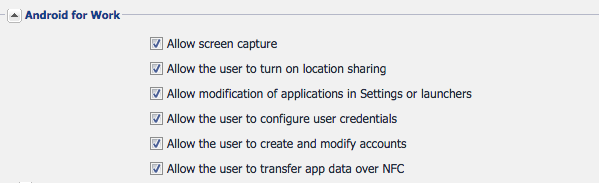

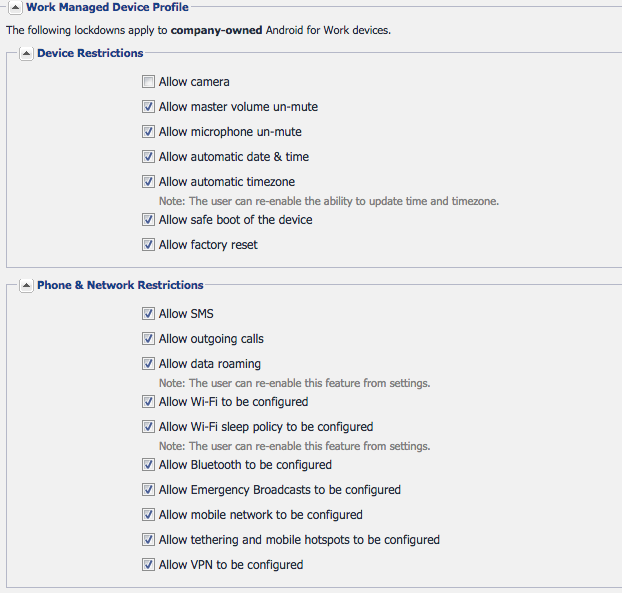
NOTE: Each of the above features are described in complete detail in DOC-3664. Future core releases could introduce new Lockdown options
MobileIron Core: https://community.mobileiron.com/docs/DOC-3664
Secure Tunneling support
This section is not applicable for Nine Work. If you are using a Standalone Sentry, all communication with the ActiveSync server is through a secure connection to the Standalone Sentry. If not, Nine Work communicates with the ActiveSync server directly.